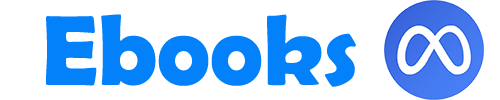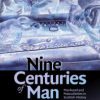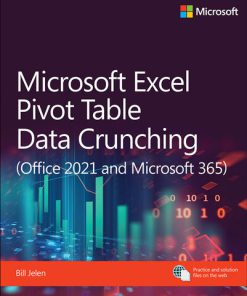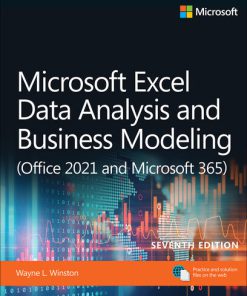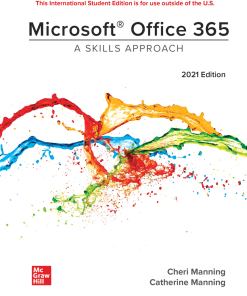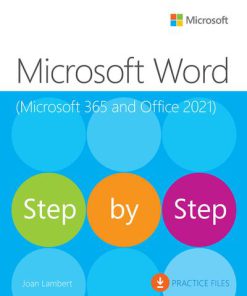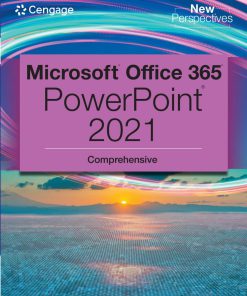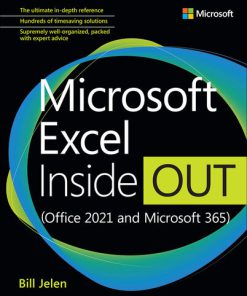Microsoft Outlook 365 Complete In Practice 2021th Edition by Randy Nordell ISBN 9781266773150 1266773150
$50.00 Original price was: $50.00.$25.00Current price is: $25.00.
Microsoft Outlook 365 Complete In Practice 2021th Edition by Randy Nordell – Ebook PDF Instant Download/Delivery: 9781266773150,1266773150
Full download Microsoft Outlook 365 Complete In Practice 2021th Edition after payment
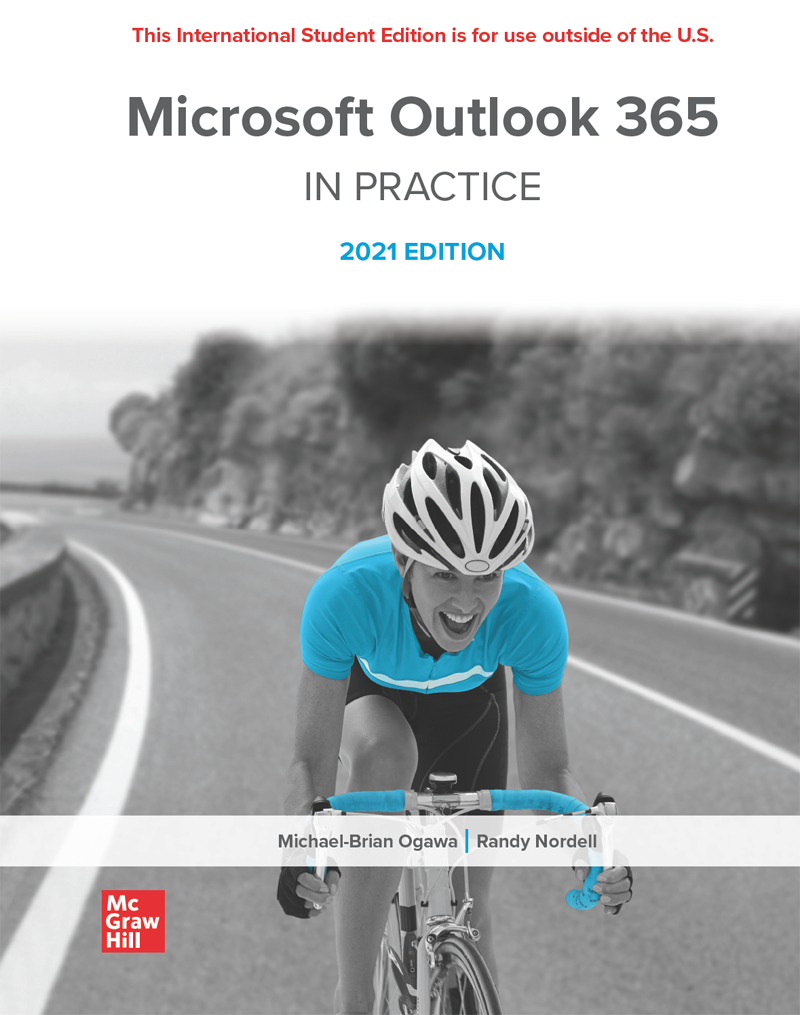
Product details:
ISBN 10: 1266773150
ISBN 13: 9781266773150
Author: Randy Nordell
Microsoft Outlook 365 Complete In Practice 2021th Edition Table of contents:
CHAPTER 1: CREATING AND EDITING DOCUMENTS
Chapter Overview
Student Learning Outcomes (SLOs)
Case Study
1.1—Creating, Saving, and Opening Documents
Create a New Document
Save a Document
AutoSave
Save As a Different File Name
Open a Document
Pin a Frequently Used Document
1.2—Entering and Selecting Text
Type Text and Use Word Wrap
Show/Hide Formatting Characters
Select Text
AutoComplete
AutoCorrect and AutoFormat
AutoCorrect Smart Tag
Add Custom AutoCorrect Entry
Text Prediction
1.3—Using Paragraph Breaks, Line Breaks, and Non-Breaking Spaces
Paragraph Breaks
Line Breaks
Spaces and Non-Breaking Spaces
Pause & Practice 1-1: Create a Business Letter
1.4—Moving and Copying Text
Move Text
Copy Text
Paste Text and Paste Options
Clipboard Pane
Undo Change
Redo and Repeat Change
1.5—Changing Fonts, Font Sizes, and Attributes
Font and Font Size
Bold, Italic, and Underline Font Styles
Other Font Style Buttons
Change Case
Font Dialog Box
» Font Color
» Underline Style and Color
» Font Effects
» Character Spacing
Text Effects
Format Painter
Clear All Formatting
Change Default Font and Font Size
Pause & Practice 1-2: Customize a Business Letter
1.6—Changing Text Alignment, Line Spacing, and Paragraph Spacing
Default Settings
Paragraph Alignment
Line Spacing
Paragraph Spacing
Paragraph Dialog Box
Change Default Line and Paragraph Spacing
1.7—Using Research, Editing, and Immersive Tools
Search and the Search Pane
Spelling and Grammar
Editor Pane
Customize the Dictionary
The Thesaurus
Rewrite Suggestions
Acronyms
Word Count
Read Aloud
Immersive Reader and Focus Mode
1.8—Customizing Document Properties
Document Properties
Advanced Properties
Print Document Properties
Pause & Practice 1-3: Finalize a Business Letter
Chapter Summary
Check for Understanding
Using Microsoft Word
Guided Projects (3)
Independent Projects (3)
Advanced Project (1)
Challenge Projects (3)
CHAPTER 2: FORMATTING AND CUSTOMIZING DOCUMENTS
Chapter Overview
Student Learning Outcomes (SLOs)
Case Study
2.1—Customizing Margins and Page Layout
Page Layout Settings
Margin Settings
Page Setup Dialog Box
Page Orientation
Paper Size
Vertical Alignment
Use the Ruler
Page Movement
2.2—Setting, Using, and Editing Tab Stops
Set a Tab Stop
» Set a Tab Stop Using the Tabs Dialog Box
» Set a Tab Stop Using the Ruler
Move a Tab Stop
Remove a Tab Stop
Add a Tab Leader
Change Default Tab Stops
2.3—Using Indents
Left and Right Indents
First Line and Hanging Indents
Remove Indents
Pause & Practice 2-1: Modify a Resume
2.4—Inserting Page Numbers, Headers, and Footers
Page Numbering
» Insert Page Number
» Edit Page Number in Header or Footer
» Different First Page
» Page Number Format
» Remove Page Number
Insert Header and Footer Content
» Number of Pages Field
» Date and Time
» Document Properties
Built-In Headers, Footers, and Page Numbers
Pause & Practice 2-2: Use Header and Page Number in a Resume
2.5—Using Page and Section Breaks
Page Breaks
Section Breaks
Edit Page and Section Breaks
2.6—Using Bulleted, Numbered, and Multilevel Lists
Create a Bulleted List
Customize a Bulleted List
Create a Numbered List
Customize a Numbered List
Multilevel Lists
2.7—Using Styles and Themes
Style Gallery
Apply a Built-In Style
Modify a Style
Apply a Theme
Pause & Practice 2-3: Use Bullets, a Page Break, Styles, and a Theme in a Resume
2.8—Using Find and Replace and Resume Assistant
Find
Find and Replace
Go To
Resume Assistant
2.9—Using Borders, Shading, and Hyperlinks
Apply Built-In Borders
Customize Borders
Apply Shading
Apply a Page Border
Insert a Horizontal Line
Create a Hyperlink
Edit or Remove a Hyperlink
Pause & Practice 2-4: Finalize a Resume
Chapter Summary
Check for Understanding
Using Microsoft Word
Guided Projects (3)
Independent Projects (3)
Advanced Project (1)
Challenge Projects (3)
CHAPTER 3: COLLABORATING WITH OTHERS AND WORKING WITH REPORTS
Chapter Overview
Student Learning Outcomes (SLOs)
Case Study
3.1—Using Comments
Change User Name
Insert a Comment
Modern Comments
Ink Comments
Review Comments
Reply to, Resolve, or Reopen a Comment
Edit and Delete Comments
3.2—Using Track Changes and Sharing
Track Changes
Display for Review Views
Accept and Reject Changes
Reviewing Pane
Share an Online File
Pause & Practice 3-1: Use Comments and Track Changes
3.3—Using Footnotes and Endnotes
Insert a Footnote
Insert an Endnote
View Footnotes and Endnotes
Customize Footnotes and Endnotes
» Modify Footnote and Endnote Format
» Modify Footnote and Endnote Styles
Convert Footnotes and Endnotes
Move Footnotes and Endnotes
Delete Footnotes and Endnotes
3.4—Creating a Bibliography and Inserting Citations
Report Styles
Bibliography Styles
Add a New Source
Insert a Citation
Insert a Placeholder
Manage Sources
Edit Citations and Sources
Use the Researcher
Insert a Bibliography
Pause & Practice 3-2: Insert and Modify Footnotes and Create a Bibliography
3.5—Inserting a Table of Contents
Use Heading Styles for a Table of Contents
Insert a Built-In Table of Contents
Insert a Custom Table of Contents
Modify a Table of Contents
Update a Table of Contents
Remove a Table of Contents
3.6—Inserting a Cover Page
Insert a Built-In Cover Page
Customize Cover Page Content
» Customize Document Property Content
» Add or Remove Document Property Fields
» Customize Content Control Fields
Remove a Cover Page
3.7—Using Advanced Headers and Footers
Page and Section Breaks
Built-In Headers, Footers, and Page Numbers
Customize Header and Footer Content
Different First Page Header and Footer
Different Odd and Even Pages
Link to Previous Header or Footer
Format Page Numbers
Navigate between Headers and Footers
Remove a Header or Footer
Pause & Practice 3-3: Add and Modify a Table of Contents and Cover Page and Use Custom Headers and Footers
Chapter Summary
Check for Understanding
Using Microsoft Word
Guided Projects (3)
Independent Projects (3)
Advanced Project (1)
Challenge Projects (3)
CHAPTER 4: USING TABLES, COLUMNS, AND GRAPHICS
Chapter Overview
Student Learning Outcomes (SLOs)
Case Study
4.1—Creating and Editing Tables
Tables
Navigate within a Table
Table Layout Tab
Select Table and Text
Add Rows and Columns
Merge and Split Cells
Copy or Move Columns and Rows
Delete Columns and Rows
Delete a Table
4.2—Arranging Text in Tables
Resize Columns and Rows
AutoFit a Table
Distribute Rows and Columns
Text Alignment
Cell Margins
Table Properties Dialog Box
Sort Data in Tables
Pause & Practice 4-1: Use Tables to Customize a Brochure
4.3—Formatting and Editing Tables
Table Design Tab
Table Borders
View Gridlines
Table Shading
Table Styles
Table Style Options
Insert a Formula in a Table
Update a Formula
Convert Text to a Table
Pause & Practice 4-2: Format a Table in a Brochure
4.4—Using Columns
Preset Column Settings
Customize Columns
Convert Text to Columns
Insert a Column Break
Balance Columns
Pause & Practice 4-3: Use Columns to Format a Brochure
4.5—Working with Picture Graphics
Types of Graphic Files
Insert a Picture from a File
Use Alt Text
Insert a Stock Image or Online Picture
Resize a Picture
Wrap Text around a Picture
Position a Picture
Insert a Caption
Group Graphic Objects
4.6—Working with Other Graphic Objects
Insert and Customize a Shape
Insert and Customize SmartArt
Insert and Customize WordArt
Modify Graphics with Styles
Insert an Icon
Insert a 3D Model
Insert an Online Video
Insert a Symbol or Special Character
Pause & Practice 4-4: Finalize a Brochure with Graphics
Chapter Summary
Check for Understanding
Using Microsoft Word
Guided Projects (3)
Independent Projects (3)
Advanced Project (1)
Challenge Projects (3)
CHAPTER 5: USING TEMPLATES AND MAIL MERGE
Chapter Overview
Student Learning Outcomes (SLOs)
Case Study
5.1—Using and Customizing Templates
Word Normal Template
Online Templates
Insert Template Content
Remove Template Content
Modify Template Content and Format
Pause & Practice 5-1: Use a Word Online Template to Create anEvent Flyer Template
5.2—Creating Templates
Create a Template from a Blank Document
Save an Existing Document as a Template
Create a Document Based upon a Template
Edit a Template
Pause & Practice 5-2: Create a Form Letter Template from an Existing Document
5.3—Creating Envelopes and Labels
Create an Envelope
Envelope Options
Envelope Printing Options
Add an Envelope to an Existing Document
Create Labels
Label Options
Create Individual Labels
Create a Full Page of the Same Label
Pause & Practice 5-3: Create Individual Mailing Labels
5.4—Understanding Mail Merge
Types of Mail Merge
Main Document
Recipients
5.5—Merging Using the Mailings Tab
Start the Mail Merge
Select Recipients
» Type a New List
» Use an Existing List
» Select from Outlook Contacts
Sort and Filter Recipients
Address Block and Greeting Line Merge Fields
Match Fields
Insert an Individual Merge Field
Update Labels
Highlight Merge Fields
Preview Mail Merge
Finish and Merge
Open an Existing Merge Document
Pause & Practice 5-4: Use Mail Merge to Create Form Letters
5.6—Using the Mail Merge Wizard
Select Document Type
Select Starting Document
Select Recipients
Arrange Your Document
Preview Your Document
Complete the Merge
Pause & Practice 5-5: Use Mail Merge to Create Mailing Labels
Chapter Summary
Check for Understanding
Using Microsoft Word
Guided Projects (3)
Independent Projecs (3)
Advanced Project (1)
Challenge Projects (3)
CHAPTER 6: USING CUSTOM STYLES AND BUILDING BLOCKS
Chapter Overview
Student Learning Outcomes (SLOs)
Case Study
6.1—Creating and Using Custom Styles
Style Gallery
Styles Pane
Types of Styles
Modify a Style
Update a Style
Create a New Style
Create a New Style from Selected Text
Modify the Style Gallery
Clear Formatting
Change Document Style Set
Pause & Practice 6-1: Create a Styles Template
6.2—Managing Styles
Manage Styles Dialog Box
» Edit a Style
» Recommended Styles
Style Pane Options
Select and Clear All Styles
Find and Replace Styles
Expand or Collapse Headings
Import and Export Styles
Styles Template
Attach a Template to a Document
Use the Organizer Dialog Box
Pause & Practice 6-2: Import and Modify Styles and Attach a Styles Template to a Document
6.3—Understanding and Using Building Blocks
Building Blocks Organizer
Create a Building Block
Insert a Building Block
Edit a Building Block
Delete a Building Block
6.4—Creating and Using AutoText Building Blocks
Create an AutoText Building Block
Insert an AutoText Building Block
Edit or Delete an AutoText Building Block
Pause & Practice 6-3: Create and Use Building Blocks
6.5—Creating and Using Quick Parts Building Blocks
Create a Quick Parts Building Block
Insert a Quick Parts Building Block
Edit or Delete a Quick Parts Building Block
6.6—Using Document Properties and Word Fields
Document Properties
Custom Document Properties
Insert a Document Property Field
Insert a Word Field
Personalize Microsoft Office
Edit and Update Fields
Pause & Practice6-4: Use the Quick Parts Gallery and Insert Word and Document Property Fields
Chapter Summary
Check for Understanding
Using Microsoft Word
Guided Projects (3)
Independent Projects (3)
Advanced Project (1)
Challenge Projects (3)
CHAPTER 7: ADVANCED TABLES AND GRAPHICS
Chapter Overview
Student Learning Outcomes (SLOs)
Case Study
7.1—Customizing Table Content
Convert Text to a Table
Convert a Table to Text
Sort Text in a Table
Formulas and Functions
» Create a Formula
» Use a Function in a Formula
» Edit a Formula
» Update a Formula
Change Text Direction
Tabs and Indents in Tables
Bullets and Numbering in Tables
Pause & Practice 7-1: Create a Table from Text and Sort, Change Text Direction, and Use Formulas in a Table
7.2—Customizing Table Layout
Table Size
Row Height and Column Width
Table Alignment and Position
Cell Margins and Spacing
Split a Table and Cells
Nested Tables
Repeat Header Rows
Draw a Table
7.3—Customizing Table Design
Border Painter
Border Styles
Border Sampler
Table Styles
Modify a Table Style
Create a New Table Style
Quick Tables Gallery
Pause & Practice 7-2: Split a Table, Edit Formulas, and Apply and Modify Table Styles
7.4—Working with Pictures
Layout Options
Customize Text Wrapping
Alignment Guides and Live Layout
Picture Wrap Points
Picture Anchor
Resize and Crop a Picture
Rotate a Picture
Format Picture Pane
Picture Styles
Picture Borders
Picture Effects
7.5—Adjusting and Changing Pictures
Remove Background
Corrections
Color
Artistic Effects
Transparency
Compress Pictures
Change Picture
Reset Picture
Pause & Practice 7-3: Insert and Modify Pictures
7.6—Working with Shapes
Customize Shapes
Shape Styles
Add Text to a Shape
Draw a Text Box
Drawing Tools
Selection Pane
Order Shapes
Align Shapes
Group Shapes
Pause & Practice 7-4: Insert and Customize Shapes
Chapter Summary
Check for Understanding
Using Microsoft Word
Guided Projects (3)
Independent Projects (3)
Advanced Project (1)
Challenge Projects (3)
CHAPTER 8: USING DESKTOP PUBLISHING AND GRAPHIC FEATURES
Chapter Overview
Student Learning Outcomes (SLOs)
Case Study
People also search for Microsoft Outlook 365 Complete In Practice 2021th Edition:
microsoft outlook 365 complete in practice 2021 edition
repair microsoft 365 outlook
how do i fix my outlook 365 email
why is my outlook office 365 not working
microsoft 365 outlook rules
Tags: Randy Nordell, Microsoft Outlook 365, Practice
You may also like…
Computers - Applications & Software
Computers - Applications & Software
Computers - Applications & Software
Computers - Applications & Software
Uncategorized
Uncategorized
Microsoft Office 365. Power Point 2021. Comprehensive. 1st Edition Jennifer T. Campbell
Computers - Programming
Computers - Applications & Software
Microsoft Excel Inside Out Office 2021 and Microsoft 365 1st Edition Bill Jelen
Computers - Microsoft Windows
How to Learn Microsoft Office Outlook Quickly 1st Edition Andrei Besedin