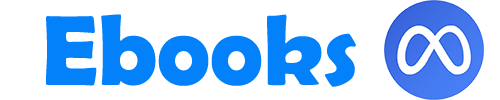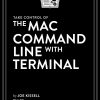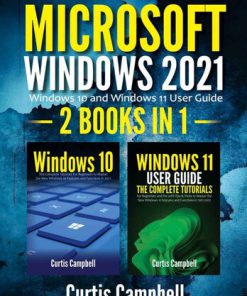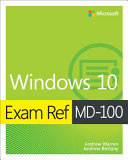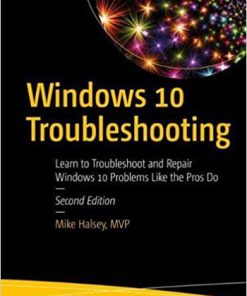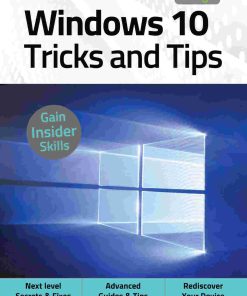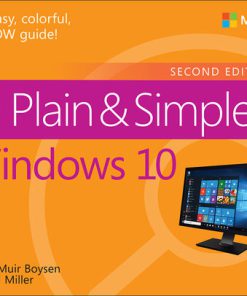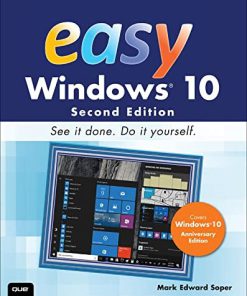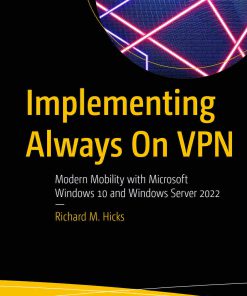Windows 10 Anniversary Update Bible 1st Edition by Rob Tidrow, Jim Boyce, Jeffrey Shapiro 1119356334 9781119356332
$50.00 Original price was: $50.00.$25.00Current price is: $25.00.
Windows 10 Anniversary Update Bible 1st Edition by Rob Tidrow, Jim Boyce, Jeffrey Shapiro – Ebook PDF Instant Download/Delivery: 1119356334, 9781119356332
Full download Windows 10 Anniversary Update Bible 1st Edition after payment
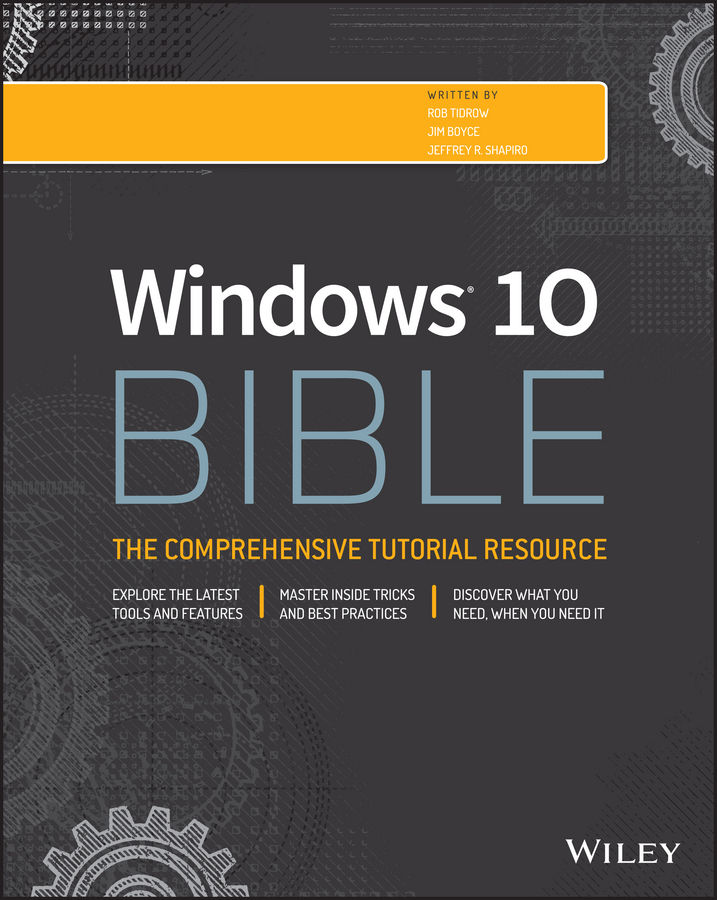
Product details:
ISBN 10: 1119356334
ISBN 13: 9781119356332
Author: Rob Tidrow, Jim Boyce, Jeffrey R. Shapiro
Your all-inclusive guide to Windows 10 Anniversary Edition
Windows 10 Bible, Anniversary Update presents the ultimate reference for enterprise and professional Windows 10 Anniversary Update users. From setup and settings to networking and the daily workflow, this book provides expert guidance on all aspects of the OS. Read from beginning to end for a comprehensive tour of all of the nooks and crannies, or dip in as needed to find quick answers to your most pressing issues—formatted as a reference divided into mini-tutorials, this guide delves deep into the Windows 10 Anniversary Update to walk you through every inch of functionality. Personalize your settings, desktop, and security to augment the way you work; configure Windows 10 for enterprise with remote access, groups, and Hyper-V; set up a private network for two or 20 computers, and manage security to keep your content safe—everything you need to know is explained here.
This book provides clear, authoritative guidance toward every aspect of the old and new to help you take advantage of everything Windows 10 Anniversary Update has to offer.
- Customize your Windows 10 Anniversary Update experience
- Install and remove hardware and software
- Set up your network and configure security
- Manage content, connect to printers, and troubleshoot issues
Clear your to-do list faster than ever with Cortana voice commands, Windows Ink, Windows Hello, and a cross-platform capability that allows you to integrate a range of platforms including tablets, phones, Raspberry Pi, and even Xbox. Even if you’re an experienced user, you’re probably missing out on some very cool features—let the Windows 10 Bible, Anniversary Update fill the gaps and take your Windows 10 experience to the next level.
Windows 10 Anniversary Update Bible 1st Table of contents:
Part I: Getting Started
Chapter 1: What’s New in Windows 10
New Platforms and Devices
The Windows 10 Interface
Web Browsing
Cortana
Office Universal Apps
The Windows Store
Windows 10 Anniversary Edition Update
Wrapping Up
Chapter 2: Navigating The Windows 10 Interface
Introducing the Windows 10 Interface
Working with Gestures and Mouse Actions
Using the Start Menu
Using the Action Center
Working with Windows 10 Apps
Getting to the Desktop
Using the Taskbar
Wrapping Up
Chapter 3: Getting around the Windows Desktop
Logging In
Windows Start Menu
Using the Windows Desktop
Using Jump Lists
Running Programs and Apps
Closing a Program
Using the Notification Area
Using Multiple Virtual Desktops
Logging Off, Shutting Down
Wrapping Up
Chapter 4: Sharing and Securing with User Accounts
Logging In and Out of User Accounts
Sign-in Options
Creating Strong Passwords
Picture Passwords
Types of User Accounts
Creating and Managing User Accounts
Deleting User Accounts
Using User Accounts
Creating and Using Password Reset Disks
Running Programs as Administrator
Add the Built-in Administrator Account to the Login Screen
Advanced Security Tools
Using Credential Manager
Managing Profile Properties and Environment Variables
Wrapping Up
Chapter 5: Troubleshooting Startup Problems
The Computer Doesn’t Start
Computer Takes Too Long to Start
Programs Won’t Start
Wrapping Up
Part II: Personalizing Windows 10
Chapter 6: Protecting Yourself with Windows Firewall
How Firewalls Work
Security and Maintenance
Making Exceptions to Firewall Protection
Advanced Firewall Configuration
Wrapping Up
Chapter 7: Automatic Updates as Security
Understanding Automatic Updates
Enabling Automatic Updates
Managing Updates
Thwarting Exploits with Data Execution Prevention
Wrapping Up
Chapter 8: Personalizing the Windows 10 Interface
Customizing the Start Screen
Customizing the Lock Screen
Changing Your Account Picture
Wrapping Up
Chapter 9: Personalizing the Desktop
Using the Personalization Page
Personalizing the Keyboard
Customizing the Taskbar
Customizing the Notification Area
Wrapping Up
Chapter 10: Customizing Startup Options
First Things First
Starting Programs Automatically
Using the System Configuration Tool to Control Startup
Services Snap-In
Bypassing the Login Page
Troubleshooting Startup
Wrapping Up
Part III: Windows 10 for the Enterprise
Chapter 11: Setting Up Windows 10 Hyper-V
Understanding Windows 10 Hyper-V
Understanding Hyper-V System Requirements
Preparing Windows 10 Computers for Hyper-V
Enabling Hyper-V on Windows 10
Wrapping Up
Chapter 12: Configuring Windows 10 Hyper-V
Running Hyper-V
Specify a Virtual Machine Server
Creating Virtual Switches
Creating a Virtual Machine
Wrapping Up
Chapter 13: Using Computers Remotely
Using Remote Assistance
Using the Remote Desktop App
Using Classic Remote Desktop
Wrapping Up
Chapter 14: Managing Windows 10 Hyper-V in an Enterprise
Understanding Hyper-V in Enterprises
Migrating Virtual Machines
Upgrading Virtual Machine Configurations
Understanding Hyper-V Checkpoints
Exporting Virtual Machines
Importing Virtual Machines
Wrapping Up
Chapter 15: Working in the Cloud and with Azure
Understanding the Cloud
Setting Up a OneDrive Account
Accessing OneDrive Files
Using OneDrive
Using OneDrive
Wrapping Up
Part IV: Managing Your Content
Chapter 16: Searching for Files and Messages on Your Computer
Basics of Searching
How Searching Works
Quick Searches
Searching Folders and Views
Wrapping Up
Chapter 17: Using Cortana for Searching
Understanding Cortana
Setting Up Cortana
Using Cortana
Modifying Cortana
Using Cortana on Mobile Devices
Wrapping Up
Chapter 18: Metadata and Power Searches
Working with File Properties
Setting Properties When You Save
Personalizing Searches
Managing the Search Index
Power Searches
Wrapping Up
Chapter 19: Protecting Your Files
Simple File Backups
Using File History
Starting File History
Backing Up to a Network Location
Excluding Folders during Backups
Setting the File History Advanced Option
Restoring Files from a Backup
Using System Protection
Using BitLocker Drive Encryption
Performing a System Image Backup
Wrapping Up
Part V: Printing and Managing Printers
Chapter 20: Installing and Managing Printers
Printer Properties versus Printing Properties
Adding a Printer with the Devices Tool
Opening the Devices and Printers Folder
Installing a New Printer
Managing Printer Drivers
Setting Default Printing Preferences
Setting Printer Properties
Wrapping Up
Chapter 21: Managing Print Jobs
How Printing Works
Managing Print Jobs
Solving Common Printer Problems
Printing Offline
Creating XPS Documents
Wrapping Up
Part VI: Installing and Removing Programs
Chapter 22: Adding and Managing Windows 10 Applications
Using the Windows Store
Updating Apps
Removing Apps
Wrapping Up
Chapter 23: Installing and Upgrading Legacy Programs
Playing It Safe with Program Installations
Updates Versus Upgrades
Installing and Upgrading from a Disk
Common Installation Prompts
The End User License Agreement
Wrapping Up
Chapter 24: Getting Older Programs to Run
Understanding Program Types
Installing Incompatible Programs
Using the Program Compatibility Troubleshooter
Quick-and-Dirty Program Compatibility
Using DOS Commands in Windows 10
Wrapping Up
Chapter 25: Repairing and Removing Programs
Changing and Repairing Programs
Uninstalling Programs
Unpinning from Start
Dealing with stuck programs
Turning Windows Features On and Off
Wrapping Up
Chapter 26: Setting Default Programs
Setting Default Programs for Files
Using the Default Programs Page
Wrapping Up
Chapter 27: Managing Programs and Processes
Getting to Know Task Manager
Not Responding? Task Manager to the Rescue
Monitoring Performance with Task Manager
Managing Processes with Task Manager
Wrapping Up
Chapter 28: Troubleshooting Software Problems
Troubleshooting Installations
Troubleshooting Programs
Researching Application Errors
Editing the Registry
Troubleshooting Tips
Wrapping Up
Part VII: Hardware and Performance Tuning
Chapter 29: Installing and Removing Hardware
Hardware, Firmware, and Software Demystified
A Few Words about Device Drivers
Using Hot-Pluggable Devices
Not-So-Hot-Pluggable Devices
Removing Hardware
Updating Drivers
Dealing with Devices That Prevent Windows 10 from Starting
Wrapping Up
Chapter 30: Using Wireless Bluetooth Devices
The World of Bluetooth
Configuring Your Bluetooth Adapter
Adding Bluetooth-Enabled Devices
Wrapping Up
Chapter 31: Performance-Tuning Your System
Getting to Know Your System
Maximizing CPU and Memory Resources
Monitoring and Adjusting Performance
Maintaining Your Hard Drive
The Power Settings
Wrapping Up
Chapter 32: Troubleshooting Hardware and Performance
First Aid for Troubleshooting Hardware
Dealing with Error Messages
Performing a Clean Boot
Using the System Recovery Options
Troubleshooting Performance Problems
Wrapping Up
Part VIII: Networking and Sharing
Chapter 33: Creating a Small Office or Home Network
What Is a LAN?
Planning a LAN
Creating a Wired LAN
Creating a Wireless Network
Acquiring and Installing Network Hardware
After the Hardware Setup
Setting Up a Wired Network
Setting Up a Wireless Network
Wrapping Up
Chapter 34: Sharing Resources on a Network
Some Networking Buzzwords
Methods for Sharing in Windows 10
Turn On Sharing and Discovery
Windows 10 Homegroups
Using Public Folders
Advanced Sharing
Identifying Shared Folders
Sharing a Printer
Wrapping Up
Chapter 35: Using Shared Resources
UNC Paths
Accessing Remote Resources
Opening Remote Documents
Saving to a Remote Computer
Downloading Programs to a Network Share
Transferring Files between Computers
Mapping Drive Letters to Shared Folders
Using a Shared Printer
Using Shared Media
Wrapping Up
Part IX: Managing Windows 10 in an Enterprise
Chapter 36: Imaging and Deploying Windows 10
Understanding Windows 10 Imaging
Using Windows Assessment and Deployment Kit (ADK)
Running Windows Imaging and Configuration Designer (ICD)
Deploying Windows Using an ICD Package
Modifying Windows 10 Images
Wrapping Up
Chapter 37: Using Windows 10 Group Policies on a Network
Understanding Windows 10 Group Policies
Editing Group Policies
Deploying Group Policies
Viewing New Windows 10 Group Policies on a Client
Wrapping Up
Chapter 38: Securing Windows 10 for the Enterprise
Understanding Why Windows 10 Security Is Important
Securing Windows 10
Protecting against Malicious Software
Wrapping Up
Part X: Appendixes
Appendix A: Upgrading to Windows 10
Windows 10 System Requirements
Preinstallation Housekeeping
Installing Windows 10
Appendix B: Installing Windows 10 on a New System
Gearing Up for a Clean Install
Performing the Clean Install
The Rest of the Installation
Appendix C: Universal Shortcut Keys
Appendix D: Windows 10 Touch Gestures
End User License Agreement
People also search for Windows 10 Anniversary Update Bible 1st:
windows 10 anniversary update version
youversion bible app for windows 10 pc
build 17763
update windows 7 to windows 10 2023
Tags:
Rob Tidrow,Jim Boyce,Jeffrey Shapiro,Windows
You may also like…
Uncategorized
Microsoft Windows 2021 2 BOOKS IN 1 Windows 10 and Windows 11 User Guide 1st Edition Curtis Campbell
Computers - Operating Systems
Computers - Security
Uncategorized
Uncategorized
Uncategorized
Uncategorized
Uncategorized
Computers - Microsoft Windows