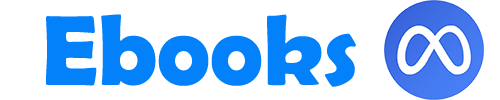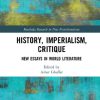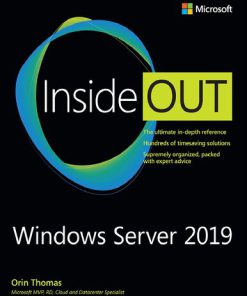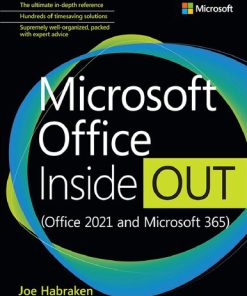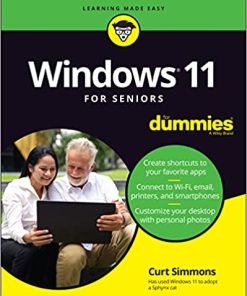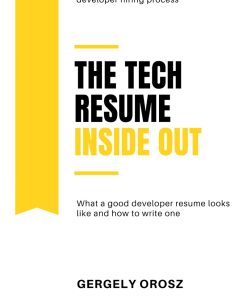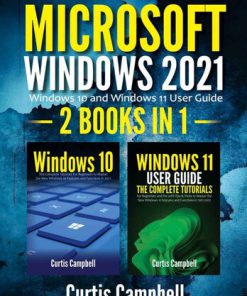Windows 11 Inside Out 1st Edition by Ed Bott ISBN 9780137691333 0137691335
$50.00 Original price was: $50.00.$25.00Current price is: $25.00.
Windows 11 Inside Out 1st Edition by Ed Bott – Ebook PDF Instant Download/Delivery: 9780137691333 ,0137691335
Full download Windows 11 Inside Out 1st Edition after payment
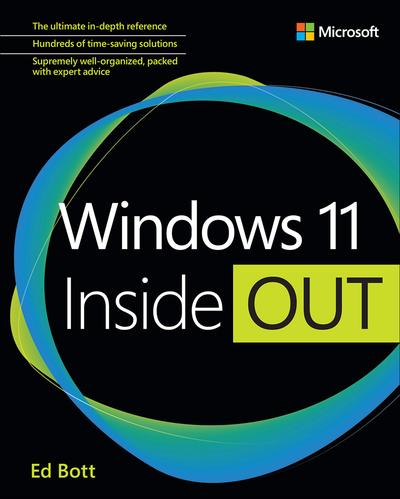
Product details:
ISBN 10: 0137691335
ISBN 13: 9780137691333
Author: Ed Bott
Windows 11 Inside Out 1st Edition Table of contents:
Part I: Windows essentials
Chapter 1: Everything you need to know about Windows 11
What’s new in Windows 11?
Setup, updates, and upgrades
User experience
Windows 11 and the web
Cloud connections
Windows 11 apps and the new Microsoft Store
Security
Windows 11 and hardware
Chapter 2: Setting up a new Windows 11 PC
Backing up data and settings
Downloading and creating installation media
Using the Media Creation Tool
Working with ISO files directly
Windows 11 minimum hardware requirements
Bypassing hardware compatibility issues
Installing Windows 11
How Windows 11 Setup works
Upgrading from Windows 10
Performing a clean install
Performing an edition upgrade
Activating Windows
Windows licensing options
Do you need a product key?
Managing Windows activation
Troubleshooting activation problems
Product activation and corporate licensing
Advanced Windows license management
Using multiple operating systems on the same PC
Tweaking and tuning your Windows installation
Chapter 3: Using Windows 11
An overview of the Windows 11 user experience
Using and customizing the Start menu
Customizing the contents of the Start menu
Arranging pinned apps into folders
Using the Start menu to search
Using and customizing the taskbar
Pinning apps to the taskbar
Changing the order of taskbar buttons
Using Jump Lists for quick access to documents and folders
Customizing the Quick Settings pane
Managing notifications and eliminating distractions
Customizing notifications
Eliminating distractions
Managing and arranging windows
Switching between tasks and desktops
Using Task View to switch between windows
Switching between virtual desktops
Using a keyboard and voice input in Windows 11
Customizing and using a physical keyboard
Using the Touch Keyboard
Using voice commands and dictating text
Using a pen with Windows 11
Chapter 4: Personalizing Windows 11
Customizing the look and feel of Windows
Selecting the desktop background
Selecting colors
Customizing the lock screen and sign-in screen
Assigning sounds to system events
Customizing mouse pointers
Using themes to save and apply personalizations
Fine-tuning visual options
Configuring desktop icons
Making other small visual tweaks
Setting date and time, currency, and other regional options
Overcoming challenges
Working with fonts
Making text easier to read
Using font smoothing to make text easier on the eyes
Chapter 5: Installing and configuring apps
Understanding the Windows app landscape
Legacy desktop apps
Windows apps
Progressive Web Apps (PWAs)
Installing, managing, and uninstalling apps
Using and managing Store apps
Managing legacy desktop apps
Managing Progressive Web Apps
Managing apps and processes with Task Manager
Terminating an app with Task Manager
Finding detailed information about an app
Managing startup apps
Suspending or removing startup items
Advanced tools for managing startup items
Setting default apps and file-type associations
Turning Windows features on or off
Setting AutoPlay options
Chapter 6: Using and managing built-in Windows apps
Apps included with Windows 11
Windows system apps
Provisioned Windows apps
Installed apps
Mail, Calendar, People, and To Do
Managing online accounts
Reading, composing, and managing email messages
Setting up and using Calendar
Adding or editing contacts with People
Managing tasks and lists with Microsoft To Do
Using Microsoft Teams
Music, photos, and movies
Using Media Player to play music and video files
Using Photos to view and edit image files
Using Movies & TV to watch purchased media files
Using Clipchamp to edit video clips
Performing screen captures with Snipping Tool
Using Maps
Searching for places and services
Getting directions
Downloading maps for offline use
Chapter 7: Using Microsoft Edge
An overview of Microsoft Edge
Choosing an Edge release channel
Managing updates
Managing Edge profiles and sync
Using the built-in password manager
Syncing and filling in other information
Customizing browser settings
Changing the browser’s appearance
Installing and managing browser extensions
Customizing the new tab page
Customizing the startup page
Fine-tuning browser performance
Undoing all customizations
Working with tabs
Using vertical tabs
Pinning tabs for quick access
Making webpages easier to read
Finding and organizing information
Changing the default search provider
Finding previously visited pages in History
Saving, editing, and organizing Favorites
Saving and sharing your research as Collections
Managing privacy and tracking prevention
Preventing online tracking
Using InPrivate browsing to suppress your history
Controlling site permissions
Clearing your browsing history and other personal information
Managing cookies
Opening incompatible pages in Internet Explorer mode
Using Microsoft Edge to read and edit PDFs
Chapter 8: Managing local and cloud storage
Setting up hard disks and other storage devices
Running Disk Management
Managing disks from the command prompt
Setting up a new hard disk
Using Storage Spaces to combine disks
Connecting OneDrive to your Windows PC
How OneDrive and OneDrive for Business work
Setting up and using OneDrive
Using Personal Vault
Advanced search tools and techniques
Managing disk space
Changing default save locations
Cleaning up unneeded files
Managing existing disks and volumes
Assigning or changing a volume label
Assigning and changing drive letters
Mapping a volume to an NTFS folder
Shrinking or extending an NTFS volume
Converting a FAT32 volume to NTFS
Deleting a volume
Permanently wiping all data from a disk
Working with virtual hard disks
Part II: Managing Windows 11
Chapter 9: Using File Explorer
Mastering File Explorer
Using the navigation pane
Navigating faster with favorite files and folders
Layouts, previews, and other ways to arrange files
Managing file properties and metadata
Using compressed (zipped) folders
Organizing personal data with user profile folders and libraries
What’s what (and where) in your user profile
Relocating personal data folders
Using libraries
Integrating OneDrive with File Explorer
Syncing files and folders
Sharing OneDrive files and folders
Recovering lost, damaged, and deleted files and folders
Restoring files and folders
Purging the Recycle Bin
Sorting, filtering, and grouping in File Explorer
Sorting a folder’s contents
Filtering folder contents
Grouping folder contents
Searching from File Explorer
Configuring the Windows search index
Which files and folders are in the index?
Monitoring the index and tuning indexer performance
Advanced search tools and techniques
Searching by item type or kind
Changing the scope of a search
Searching for item properties
Using multiple criteria for complex searches
Using wildcards and character-mode searches
Saving searches
Chapter 10: Managing user accounts, passwords, and credentials
Creating and managing user accounts
Choosing how you sign in
Administrator or standard user account?
Changing account settings
Deleting an account
Making the sign-in process more secure
Adding security with multifactor authentication
Using Windows Hello
Using a picture password
Setting or changing a password
Managing a physical security key
Signing out, switching accounts, or locking your computer
Using Dynamic Lock
Sharing your PC with other users
Adding a user to your computer
Controlling your family’s computer access
Restricting use with assigned access
Introducing access control in Windows
Chapter 11: Configuring Windows networks
Windows 11 networking essentials
Checking the status of your network
Network management tools
TCP/IP configuration
Mobile hotspots and other metered connections
Enabling network discovery
Setting the network location
Connecting to a wireless network
Connecting to a hidden network
Wireless security
Connecting to another computer with Remote Desktop
Installing Remote Desktop client software
Enabling inbound Remote Desktop connections
Using the Microsoft Remote Desktop app
Using Remote Desktop Connection
Sharing files, printers, and other resources over a local network
Understanding sharing and security models in Windows
Configuring your network for sharing
Sharing files and folders
Sharing a printer
Blocking intruders with Windows Defender Firewall
Using Windows Defender Firewall with different network types
Managing Windows Defender Firewall
Restoring default settings
Finding and using shared resources on a Windows network
Working with mapped network folders
Connecting to a network printer
Connecting to and using cloud-based apps and resources
Troubleshooting network problems
Network troubleshooting tools
Troubleshooting TCP/IP problems
Chapter 12: Windows security and privacy
Understanding security threats
Monitoring your computer’s security
Keeping Windows up to date
What you get from Windows Update
Choosing when and how updates are installed
Deferring and delaying updates
Finding technical information about updates
Troubleshooting update problems
Configuring privacy options
Preventing unsafe actions with User Account Control
What triggers UAC prompts
Dealing with UAC prompts
Modifying UAC settings
Blocking malware
Using Microsoft Defender Antivirus
Manually scanning for malware
Dealing with detected threats
Blocking ransomware with controlled folder access
Protecting Windows from exploits
Stopping unknown or malicious programs with Microsoft Defender SmartScreen
Encrypting information
Encrypting with BitLocker and BitLocker To Go
Using BitLocker To Go
Using the Encrypting File System
Chapter 13: Managing hardware and devices
Adding, configuring, and removing hardware devices
Installing a new Plug and Play device
How device drivers and hardware work together
Getting useful information from Device Manager
Enabling and disabling devices
Adjusting advanced device settings
Setting up Bluetooth devices
Managing USB devices
Updating and uninstalling drivers
Managing automatic driver updates
Updating a device driver manually
Rolling back to a previous driver version
Uninstalling a driver
Printers and print queues
Configuring displays and graphics adapters
Changing display settings
Controlling scaling on high-DPI displays
Using multiple displays
Night Light
Speakers, microphones, and headsets
Chapter 14: Performance and power management
What causes performance problems?
Viewing details about your system
System Information
Systeminfo
Windows Management Instrumentation tools
Monitoring performance with Task Manager
CPU
Memory
Disk
Network
GPU
Using Resource Monitor to pinpoint performance problems
Managing services
Using the Services console
Starting and stopping services
Configuring services
Managing services from Task Manager
Managing battery life on portable PCs
Battery Saver and other power management options
Monitoring long-term battery life and capacity
Configuring power options from the command line
Power management on desktop systems
Chapter 15: Troubleshooting, backup, and recovery
Getting to know your troubleshooting toolkit
Built-in troubleshooters
Windows Error Reporting
Feedback and diagnostics
Reliability Monitor
Event Viewer
Types of events
Viewing logs and events
Customizing the presentation of tabular data in Event Viewer
Filtering the log display
Dealing with Stop errors
Customizing how Windows handles Stop errors
What’s in a Stop error
Isolating the cause of a Stop error
Troubleshooting in Safe Mode
Checking disks for errors
Offering remote support with Quick Assist
Windows 11 backup and recovery options
Using a recovery drive
Using File History to protect files and folders
Using the Reset option to recover from serious problems
Using the Windows 7 Backup program
Configuring and using System Restore
Rolling back to a previous restore point
Part III: For IT professionals and Windows experts
Chapter 16: Windows Terminal, PowerShell, and other advanced management tools.
Using and configuring Windows Terminal
An introduction to PowerShell
Interacting with PowerShell
Scripting with PowerShell
Finding additional PowerShell resources
Working in a Command Prompt session
Running with elevated privileges
Starting Command Prompt at a particular folder
Starting Command Prompt and running a command
Using AutoRun to execute commands when Command Prompt starts
Editing the command line
Using command symbols
Editing the Windows registry
Understanding the Registry Editor hierarchy
Registry values and data types
Browsing and editing with Registry Editor
Backing up and restoring parts of the registry
Automating registry changes with .reg files
Registry virtualization
Automating tasks
Task Scheduler
Automating command sequences with batch programs
Automating tasks with Windows Script Host
Using Microsoft Management Console
Chapter 17: Running Windows 11 in a virtual machine or in the cloud
Virtualization in Windows 11
Creating an instant VM with Windows Sandbox
Setting up Hyper-V on Windows 11
Creating and managing virtual machines with Hyper-V Manager
What’s in a VM?
Using Quick Create to download and run a preconfigured VM
Building a custom VM with the New Virtual Machine Wizard
Running a virtual machine
Working with Virtual Machine Connection windows
Using enhanced session mode
Working with checkpoints
Changing settings for a virtual machine
Firmware
Security
Memory
Processor
SCSI Controller
Network Adapter
Automatic start and stop actions
Importing, exporting, and moving Hyper-V VMs
Running virtual machines from the cloud
Chapter 18: Using Android and Linux on Windows 11
Linking an Android phone to your PC
Running Android apps on Windows 11
Using the Windows Subsystem for Linux
Chapter 19: Managing Windows PCs in the enterprise
Using a domain-based network
Managing an Azure AD-based network
Managing hybrid networks
Managing computers with Group Policy
Using Local Group Policy Editor
Changing policy settings
Deploying Windows 11 in the enterprise
Microsoft Endpoint Configuration Manager
Microsoft Deployment Toolkit
Windows System Image Manager
Windows Autopilot
Windows Server Update Services
Windows Update for Business
Managing Windows 11 in the cloud
Microsoft 365 and Windows Enterprise licensing
Azure Virtual Machines running Windows 11
Windows 365 cloud PCs
Microsoft Defender for Endpoint
Microsoft Intune
Managing apps with Intune
Managing special-purpose computers
Using shared PC mode
Setting up a kiosk device
Part IV: Appendixes
Appendix A: Windows 11 editions and licensing options
Windows 11 editions at a glance
Retail and OEM editions
Windows 11 Home
Windows 11 Pro
Windows 11 Pro for Workstations
Editions for organizations
Windows 11 Enterprise
Windows 11 Enterprise E3 and E5
Microsoft 365 E3, E5, and F3
Windows 11 Enterprise LTSC
Editions for educational institutions
Windows 11 Education
Windows 11 Pro Education
Windows 11 SE
Appendix B: The Windows Insider Program
How the Windows Insider Program works
Enrolling a device in the Windows Insider Program
Keeping track of what’s in each preview build
Submitting and tracking feedback
Appendix C: Help and support resources
Online help
Online reference material from Microsoft
Microsoft Support
Microsoft Docs
Resources for IT Pros
Microsoft Learn
Getting technical support
Microsoft Q&A
Free and paid support from Microsoft
What’s next for Windows
Index
People also search for Windows 11 Inside Out 1st Edition:
is windows 11 insider preview stable
is windows 11 insider preview safe
is windows 11 out right now
is windows 11 out yet
remove windows 11 insider preview
Tags: Ed Bott, Windows 11, Inside Out
You may also like…
Computers - Microsoft Windows
Windows Server 2019 Inside Out 1st Edition Orin Thomas & Brad Price
Computers - Microsoft Windows
Windows 11 Tricks and Tips 9th Edition by Expert Pro Tips and Hacks
Computers - Applications & Software
Uncategorized
Computers - Microsoft Windows
Computers - Microsoft Windows
Uncategorized
Uncategorized
Microsoft Windows 2021 2 BOOKS IN 1 Windows 10 and Windows 11 User Guide 1st Edition Curtis Campbell
Computers - Microsoft Windows