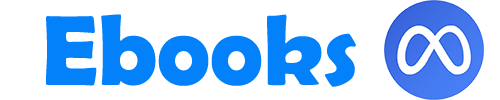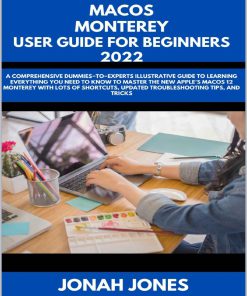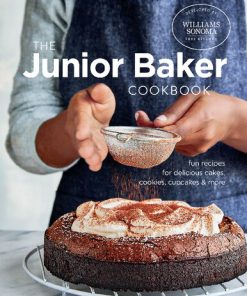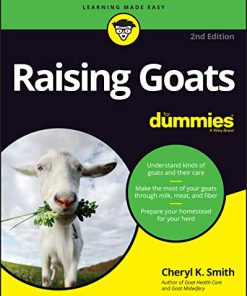macOS Sonoma For Dummies 1st Edition by Guy Hart Davis ISBN 9781394219759 139421975X
$50.00 Original price was: $50.00.$25.00Current price is: $25.00.
macOS Sonoma For Dummies 1st Edition by Guy Hart Davis – Ebook PDF Instant Download/Delivery: 9781394219759 ,139421975X
Full download macOS Sonoma For Dummies 1st Edition after payment

Product details:
ISBN 10: 139421975X
ISBN 13: 9781394219759
Author: Guy Hart Davis
macOS Sonoma For Dummies is the go-to guide for finding your way around Apple’s laptop and desktop operating system. For first-time Mac owners and longtime Apple afficionados alike, this book covers the essentials you need to navigate macOS Sonoma with ease. Get a guided tour of the latest updates to macOS widgets, improved video conferencing features, updated privacy and security help, and all the classic features of the software that powers MacBook, iMac, and Mac computers. With easy-to-follow instructions and crystal-clear illustrations, this Dummies guide makes you macOS proficient in no time–even if you’ve never used a Mac computer before.
Learn the ins and outs of macOS Sonoma for desktop and laptop computers
Discover valuable shortcuts, tips, and tricks for troubleshooting
Organize your files and ensure data security
Customize your computer so you can get things done faster
If you’re looking for a user-friendly tutorial on using macOS Sonoma and making the most of the latest updates, you can’t go wrong with macOS Sonoma For Dummies
macOS Sonoma For Dummies 1st Edition Table of contents:
Part 1: Getting Started with macOS
Chapter 1: macOS Sonoma 101 (Prerequisites: None)
Okay, What Does macOS Do?
Turning On Your Mac
Setting Up macOS Sonoma
Logging In
Meeting the macOS Desktop
Pointing, Clicking, and More
Putting Your Mac to Sleep and Shutting It Down
Care and Feeding of Your Mac
Getting Help
Chapter 2: Desktop and Windows and Menus (Oh My!)
Touring Finder and the macOS Desktop
Dissecting a Window
Opening a Dialog with Your Mac
Working with Windows
Sampling the Menus
Chapter 3: What’s Up, Dock?
Meeting Your Dock
Customizing Your Dock
Chapter 4: Getting to Know Finder and Its Desktop
Getting the Hang of Finder, the Desktop, and Icons
Alias Files and Folders
Opening a Window and Enjoying the View
Finder on the Menu
Customizing Finder Windows
Digging for Data in the Info Window
Chapter 5: Getting Fancy with the Desktop and Finder
Cleaning Up Your Desktop Automatically with Stacks
Adding Widgets to Your Desktop
Doing Things Faster with Quick Actions
Creating PDFs Without Launching an App
Shooting Screen Stills and Movies
Chapter 6: Setting Your Mac Straight
Introducing System Settings
Setting Wallpaper
Configuring a Screen Saver or Just Turning Off the Display
Configuring Appearance Settings
Choosing Desktop & Dock Settings
Adjusting the Keyboard, Mouse, Trackpad, and Other Hardware
Configuring Sound Settings
Part 2: Getting Things Done
Chapter 7: Opening and Saving Files
Where Did That File Go?
Understanding the macOS Folder Structure
Saving Your Document
Open, Sez Me
Chapter 8: Managing Files and Folders the Smart Way
Organizing Your Stuff in Folders
Working with Files and Folders
Using iCloud, iCloud+, and iCloud Drive
Chapter 9: Eight Terrific Time-Saving Tools
Getting to Grips with Siri
Introducing the macOS Clipboard
Taking Actions from Quick Look
Finding Files and Folders Fast with Spotlight
Blasting Off with Mission Control
All the World’s a Stage … and You’re the Manager
Taking Control of Essential Settings
Configuring Launchpad to Launch Apps Quickly
Chapter 10: Organizing Your Life
Keeping Track with Calendar
Staying Organized with Reminders
Everything You Need to Know about Notification Center
Taking Notes with the Notes App
Taking a Quick Note with Quick Note
Tracking Activities with Screen Time
Chapter 11: Finding Your Way with Maps
Finding Your Current Location
Finding a Person, Place, or Thing
Viewing, Zooming, and Panning
Using Maps with Contacts
Saving Time with Favorites, Guides, and Recents
Getting Smart with Maps
Chapter 12: Using Stocks, News, Voice Memos, Shortcuts, and Home
Tracking Your Stocks
Keeping Current with News
Recording Memos with Voice Memos
Automating Repetitive Tasks with Shortcuts
Controlling Lights, Locks, and More with Home
Part 3: Getting Along with Others
Chapter 13: (Inter)Networking
Getting Connected to the Internet
Browsing the Web with Safari
Chapter 14: Dealing with People
Collecting Your Contacts
Syncing Your Contacts Across Your Devices
Making Audio and Video Calls with FaceTime
Chapter 15: Communicating with Mail and Messages
Sending and Receiving Email with Mail
Communicating with Messages
Chapter 16: Sharing Your Mac with Others
Introducing Networks and File Sharing
Setting Up File Sharing
Controlling Access and Permissions: Who Can Do What
Connecting to a Shared Disk or Folder on a Remote Mac
Changing the Password for Your Account
Resetting the Password for Another Account
Exploring Other Types of macOS Sharing
Part 4: Making the Most of Your Mac
Chapter 17: Mac Machine Music
Understanding iTunes Match and Apple Music
Getting Started with the Music App
Working with Media
Making the Most of Playlists
Chapter 18: The Multimedia Mac
Playing Movies and Music in QuickTime Player
Watching TV
Using the Books App
Finding and Listening to Podcasts with the Podcasts App
You’re the Star with Photo Booth
Viewing and Converting Images and PDFs in Preview
Chapter 19: Creating Documents and Printing
Font Mania
Creating Documents
Printing
Chapter 20: Features for the Way You Work
Going Over to the Dark Side
App Shopping Made Easy
Using Your iPhone as Your Mac’s Camera or Scanner
Talking and Listening to Your Mac
More Useful Goodies
Chapter 21: Safety First: Backups and Other Security Issues
Backing Up Is (Not) Hard to Do
Why You Need Two Backups
Non-Backup Security Concerns
Protecting Your Data from Prying Eyes
Chapter 22: Troubleshooting macOS
Understanding Start-Up Disks and Booting
Recovering with Recovery HD
If Your Mac Crashes at Start-up
Managing Storage with the Storage Feature
Part 5: The Part of Tens
Chapter 23: Ten Ways to Improve Your Mac Experience
Use Those Keyboard Shortcuts
Improve Your Typing Skills
Use Text Replacements and Automatic Correction
Change Your Resolution
Buy a Faster Mac
Add RAM
Add a Second Display
Use Your iPad as an Extra Display
Upgrade to a Solid-State Drive (SSD)
Get More Storage
Chapter 24: Ten Utilities That Make Your Life Easier
Calculator
Activity Monitor
Disk Utility
Keychain Access
Passwords System Preferences Pane
Migration Assistant
System Information
Terminal
Image Capture
Stickies
People also search for macOS Sonoma For Dummies 1st Edition:
r macos m1
is sonoma a good brand
is macos good for hacking
tom macdonald dummies
tom macdonald – dummies lyrics
Tags: Guy Hart Davis, macOS Sonoma, Dummies
You may also like…
Computers - Mac OS
Computers - Web Development
Teach Yourself VISUALLY HTML and CSS The Fast and Easy Way to Learn 2nd Edition Guy Hart-Davis
Animals & Pets - Animal Care & Pets
dictionaries & phrasebooks
Complete Advanced Student s Book With Answers Cambridge English 2nd Edition Guy Brook-Hart