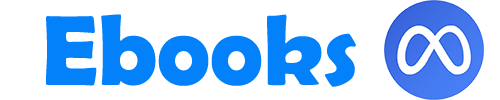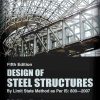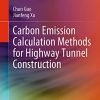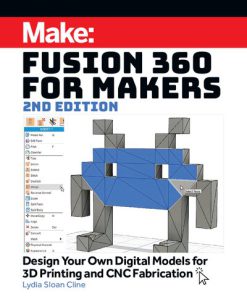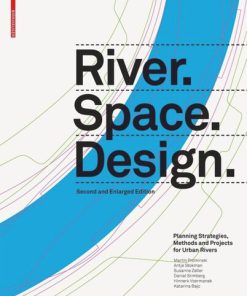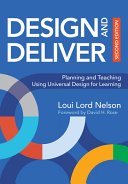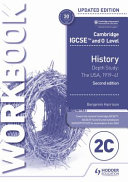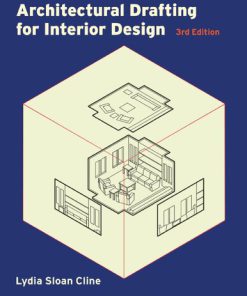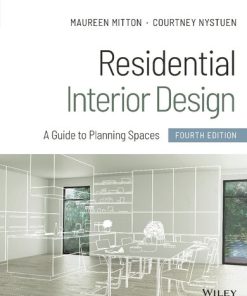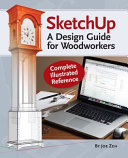SketchUp for Interior Design 3D Visualizing Designing and Space Planning 2nd Edition by Lydia Sloan Cline ISBN 9781119897743 1119897742
$50.00 Original price was: $50.00.$25.00Current price is: $25.00.
SketchUp for Interior Design 3D Visualizing Designing and Space Planning 2nd Edition by Lydia Sloan Cline – Ebook PDF Instant Download/Delivery: 9781119897743 ,1119897742
Full download SketchUp for Interior Design 3D Visualizing Designing and Space Planning 2nd Edition after payment
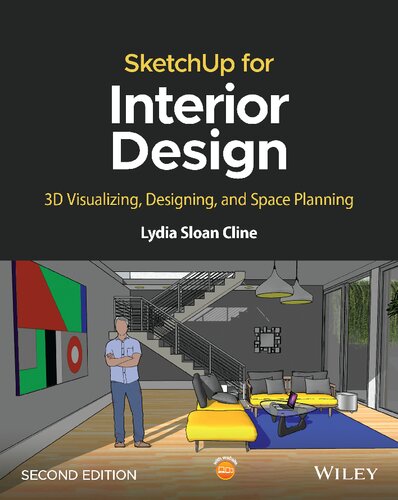
Product details:
ISBN 10: 1119897742
ISBN 13: 9781119897743
Author: Lydia Sloan Cline
SketchUp for Interior Design
Practical guide addressing the specific needs of interior planners and explaining the latest features of the professional, subscription-based version of SketchUp.
SketchUp for Interior Design, Second Edition shows interior designers, architects, planners, students and hobbyists how to design and model with this software. Step-by-step tutorials explain how to create 3D models and space plans, furniture, cabinetry, and accessories. Experiment with colors and materials, import manufacturers’ models, make client presentations and animated walk-throughs.
This edition features expanded coverage of the LayOut feature, the Component and Extension Warehouses, and has updates on the latest tools and functions.
Each chapter is packed with screenshots, making the instructions easy to follow. Files on a companion site let readers play along with the book’s examples.
SketchUp for Interior Design explains how to:
- Choose or create a template and navigate the interface.
- Use basic tools such as push/pull, circle, rectangle, eraser, pencil, and move, along with modifiers to perform different functions.
- Download and install additional tools from the Extension Warehouse.
- Import and trace paper sketches and AutoCAD plans for quick modeling.
- Create scaled, 2D graphics from the model.
- Create tables of design components.
With comprehensive, accessible coverage of SketchUp and its practical applications, SketchUp for Interior Design is an essential reference for anyone who wants to create spaces and communicate their ideas.
SketchUp for Interior Design 3D Visualizing Designing and Space Planning 2nd Edition Table of contents:
CHAPTER 1: What Is SketchUp and How Do Interior Designers Use It?
What Is SketchUp?
What Is SketchUp Used For?
Who Uses SketchUp?
SketchUp Pro
SketchUp Free and SketchUp Shop
SketchUp Make 2017
Is SketchUp Easy to Learn?
Do I Need to Know AutoCAD?
Difference between Traditional CAD Drawings and Models
Summary
Further Resources
CHAPTER 2: Getting Started
Hardware, Operating System, and Browser Requirements
Tablets
Viewer App
Video Card
Space Mouse
Download SketchUp Pro
Launch SketchUp Pro
Choose a Template
The Workspace
Run Multiple SketchUp Files at the Same Time
Save Options
Backup Files
Save and Exit the Software
Summary
Further Resources
CHAPTER 3: Exploring the Interface
Add the Large Tool Set
The Search Tool
The Select Tool, Erase and Undo
The Rectangle Tool
The Inference Engine
The Rotated Rectangle Tool
The Circle Tool
The Push/Pull Tool
Impute Numbers
The Pan, Orbit, and Zoom Tools
Modifier Keys
The Escape Key
The Camera and the Views Toolbar
Selection Techniques
The Move Tool
Customize the Workspace
Make a Custom Template
The Help Function
Summary
Further Resources
Exercises
CHAPTER 4: Modeling Furniture
Faces and Edges
The Eraser Tool and Erasing
The Pencil and Freehand Tools
Make a Roof Ridge with the Move tool
Stickiness
What Is a Group?
Make a Group
Edit a Group
Causes of a Non‐Filling Face
Best Practices for Modeling
Color‐coordinate Axes and Model Lines by Changing the Edge Style Setting
Model a Table
Place Guidelines for the Table Legs
Model the Table Leg
Taper the Leg with the Scale Tool
Draw the Apron
Add a Shadow
Model a Bookcase
Make and Array a Shelf Component
Add a Curved Apron with the 2‐Point Arc Tool
What Is the Entity Info Box?
Make a Component Door
Make a Second Component Door and Mirror It
Model a Crown Molding
Put Glass in the Doors
A Translucent Workaround with the Rotate Tool and Hide
Add Knobs with the Circle Tool
Model a Clock with Radial Array
Draw Clock Hands with Inference Matching
Summary
Exercises
CHAPTER 5: Drafting, Modeling, and Furnishing a Floor Plan
Prepare a Raster File for Import
Draft a Plan by Tracing a Raster Image
The Explode Function
How to Resize Geometry
Scale the Imported Floor Plan with the Tape Measure
Change Line Color
Trace Interior Walls
Edge Styles Again
From Plan to Model
Add a Porch, Door, and Window
Flashing Planes
Draft a Plan from a Paper Sketch
The 3D Warehouse
Import a Door through the Components Tray
To Download into the Model or Not?
Component Door in Single‐ versus Double‐sided Walls
Import Warehouse Furniture Through the Components Browser Search Field
Copy and Paste Between SketchUp Files
Paste In Place
See All Components Loaded in the Model with the In Model Icon
Purge and Delete Unused Components
Make a Local Collection and Link It to the Components Browser
Create Plan and Elevation Views
The Section Tool
Make a Section Cut with Create Group from Slice
Model a Building from an AutoCAD (DWG) Plan
Prepare a DWG File for Import
Import a DWG File of the Cottage
Model the DWG File
Export the File
Interact with Revit, 20‐20, and Chief Architect
“Clipping” (Disappearing Geometry)
Move Geometry with Coordinates
Add Tags to Control Visibility
Change Line Type with Tag
Modeling Tips
Model a Sloped Roof with the Protractor Tool
Geo‐locate a Model
Fun Exports and Imports
Is SketchUp Running Slow?
Make SketchUp Run Faster by Keeping the Polygon Count Down
Strategies to Make SketchUp Run Faster
Summary
Further Resources
Exercises
CHAPTER 6: Model a Two‐story Interior
Explode and Clean Up the Imported DWG File
Create Faces
Model the Plan
Model and Group the First Floor’s Walls and Floor
Make Tags and Move Groups to Them
More About Tags
Add a Component Door
Nesting and Organization
The Outliner
Make a Second Floor Platform
Cut a Stairwell on the Second Floor
Draw the Staircase
Model the Second Floor
Move the Second Floor onto the First
Modeling Tips
Make a Mansard Roof with Autofold
Field of View
Model Cabinets with Guidelines and the 3‐Point Rectangle
Make Crown Molding with Follow Me
The Weld Function
Soften and Smooth
Model a Handrail
How to Search the 3D Warehouse
Viewing Components In Model
Download and Edit a Warehouse Staircase
Mirror with Flip Along
Mirror with the Scale Tool
Change the Staircase’s Height and Width with a Reference Line
Troublesome Components
Change a Component Axis with the Axis Tool
Change Orientation of Multiple Faces at Once
Change the Default Face Color
Summary
Exercises
CHAPTER 7: Painting with Colors, Materials, and Match Photo
What Is Painting?
Paint with Built‐in SketchUp Materials
Painting on Groups versus Loose Geometry
The Paint Bucket Tool
Painting Shortcuts
Adjust a Color
Enter RGB Values
Sample, Save As, and Export on the PC
Translucency
Purge Unused Colors and Materials
Purge versus Delete
Paint with Materials
Edit a Material
Map SketchUp to a Digital Imaging Program
Import Materials from Other Models
Make New Materials Available to All of Your SketchUp Files
Check Face Orientation on Painted Surfaces with Entity Info and Face Style
Modeling Workflow
Photograph a Material for Import
Import a Material
Repeating and Seamless Materials
Import an Image
Erase an Image
Model Wall Art with an Imported Image
Model a Picture Frame with Follow Me
Image Placement Tips
Make and Link a Local Materials Collection on the PC
Import and Replace a Color or Texture on the Mac with Load
Drag Materials into the Model
Position a Material with Fixed and Free Pins
Paint on a Curved Surface
Match Photo on an Interior Space
Summary
Further Resources
Exercises
CHAPTER 8: Enhancing and Presenting the Model
Annotate the Model
The Dimension Tool
The Text Tool
Dimension a Floor Plan
3D Text
Styles
Make a Shortcut to the Default Style
Remove the Sky
Watermark the File
Shadows and Shadow Settings
Scenes
Make Scenes of Different Designs
Animate with Scenes
The Camera Tools
Dynamic Components
Live Components
Export a SketchUp File into a Different Format
Enhancing the Model
Summary
Further Resources
Exercises
CHAPTER 9: Extensions
What’s an Extension?
The Extension Warehouse
Download and Install textureMe
Find the Extension
How Do Extensions Work?
Extension Manager
Developer
Make a Desktop Shortcut
Summary
Further Resources
Exercises
CHAPTER 10: Construction Documentation with Layout
What Is LayOut?
Prepare the SketchUp Model for LayOut
Save and Send
The LayOut Workspace
The Yellow Warning Triangle and Updating the LayOut File
The Viewport
The Top of Screen Menu
Annotate the Views
The Scrapbook Tray
Add Line Weights
More LayOut Capabilities
Summary
Exercises
Index
People also search for SketchUp for Interior Design 3D Visualizing Designing and Space Planning 2nd Edition:
sketchup for interior designers
autocad vs sketchup for interior design
revit or sketchup for interior design
best way to learn sketchup for interior design
google sketchup for interior design
Tags: Lydia Sloan Cline, SketchUp, Interior Design, 3D Visualizing, Designing, Space Planning
You may also like…
Engineering - Civil & Structural Engineering
Highway Engineering: Planning, Design, and Operations 2nd Edition Findley
Engineering - Engineering - General & Miscellaneous
Education Studies & Teaching - School Education & Teaching
Housekeeping & Leisure - Woodworking & Carving
Education Studies & Teaching - Studying & Test Preparation
Arts - Architecture
Architectural Drafting for Interior Design 3rd Edition by Lydia Sloan Cline 9781501361142 1501361147
Engineering - Civil & Structural Engineering